
Preparation is still very important for remote meetings!
Despite being remote, your meeting should be as professional and prepared as any in-person meeting. Preparation is crucial to keep things running smoothly and to help you stay focused. It also helps you feel more confident when the meeting time comes because it eliminates the feeling of "I don't know what I'm doing."
Preparation is a great way to learn new skills that help you excel in meetings. If something goes wrong, whether it's an awkward moment or someone dropping a big blunder, preparation helps you take charge of the situation and get things back on track.
Make Sure Your Internet Connection Is Working
Make sure your internet connection is working. This one may seem obvious, but if you're using a laptop or mobile device for work, a poor internet connection can be disastrous during a video conference.
Before the meeting, make sure to check your internet speed and see if there are any problems. If you're using a mobile device, make sure to check your data and/or Wi-Fi connectivity as well. A wired ethernet connection is also preferable to Wi-Fi when it comes to streaming high-definition video and audio.
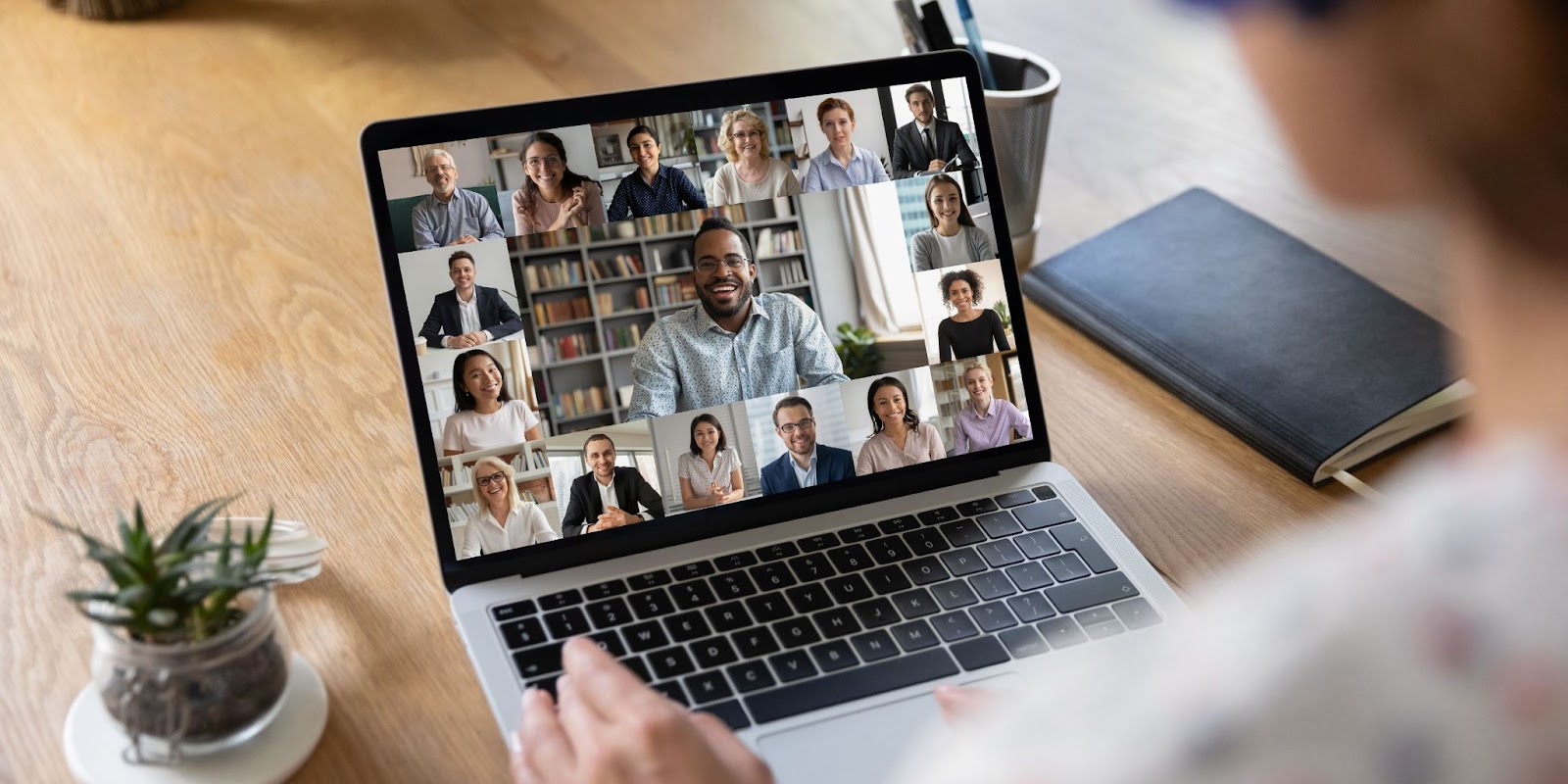
Use Video Whenever Possible
As much as possible, use video conferencing tools like Zoom, Google Hangouts or MS Teams. Studies have shown that video conferencing can be more engaging and effective than conference calls. Video is also more time-efficient than in-person meetings, which means you'll get the same results in less time. Not only does this save time and money, but it also reduces travel for your people and carbon emissions for your company.
Have A Backup Plan If There's Technical Difficulties
Have a plan B in place for your remote meeting. There is some risk of technical disruption when you meet with large groups remotely, so it's best to have a backup plan in case something goes wrong. The most important thing is to move quickly to that backup strategy if needed, without losing time or causing confusion.
Make sure your backup strategy isn't just a different way of using the same technology! If Zoom doesn’t work, don't simply open up Slack to start video chatting there—anyone who doesn’t have their computer open and ready at that specific moment will get left behind.
The key here is flexibility: Have an alternative meeting spot lined up (with instructions on how to get there), or another method of connecting with people (like phone numbers) so you won't be left scrambling if technology fails you.
Communicate the backup plan clearly and in advance to all participants. This will help ensure everyone knows where they need to go next, and no one is left out of the loop by chance, even if they're not paying attention during the initial stage of the remote meeting.

Prepare Yourself And Your Workspace By Minimizing Distractions
Keep in mind that when you are on camera, the other participants may be able to see or hear more than you realize. For instance, your dog could bark in the background or a spouse/child could open the door and walk into your office without your knowledge.
Here are some things you can do to make sure that nothing unexpected happens during a remote meeting:
- Notify those around that you are entering a meeting and to not disturb you unless it is an emergency.
- Put your phone in a drawer so you won’t be tempted to check it. Even if you turn off notifications and silenced your phone, seeing it sitting on your desk could tempt you to check it anyway. Putting your phone out of sight will help prevent distractions from happening during the meeting.
- Make sure you’ve chosen a spot for the meeting where loud noises won’t be audible by others in the meeting.
Keep Meetings To 60 Minutes Or Less
There are a couple of reasons why you should keep meetings to 60 minutes or less. First, the average attention span of an adult is 20 minutes. So if you have a meeting longer than about an hour, it's likely that some people are not giving their full attention for the entire time. This means that not only will they not retain as much from the meeting, but also that their contributions are likely compromised by their waning focus during the meeting.
Second, meetings are expensive! A study from Atlassian found that U.S.-based workers spend 31 hours in unproductive meetings each month—that's over $37 billion lost annually across American businesses! By keeping your meetings under an hour, you're ensuring employees get to use more of those precious hours on projects and tasks that help move business forward rather than wasting them on unproductive meetings.
This isn't to say certain meetings can't be longer than an hour; however, this is where it becomes even more important to ensure that your meeting stays engaging and productive throughout its entirety. One way you can do this is by breaking up these larger meetings into smaller chunks with breaks in between them so participants can stretch and grab themselves a snack before re-engaging with the task at hand for another round of discussion.

Make Sure Important People Are Given The Floor In Advance
If you have a “special” someone joining the meeting, make sure they get time at the beginning of the meeting to do what they came for. It’s never a good idea to plan on explaining a new concept, giving/receiving feedback, or introducing a new marketing strategy at the end of the meeting. You never know what will come up and how much time will be left.
To ensure that the special guest will be able to speak, plan on having them share their thoughts at the beginning of the meeting. Not only is this more time efficient, it also allows for time in case other employees have questions or feedback.
Send Around An Agenda And Make It Interactive
A crucial part of keeping your remote meeting on track and running smoothly is to send around an agenda ahead of time, along with detailed instructions on how to make it interactive.
Many people are familiar with the use of polls and voting (and many tools make it easy to check these off your list), but the use of surveys before or after a remote meeting can also be helpful for kick-starting discussions and getting a clear idea of what everyone's priorities are.
Consider using this tip to get a feel for everyone's mood at the beginning of a remote meeting; you'll then be able to make sure that everyone has input, regardless of their natural working styles.
Rehearsing With A Partner Can Put You At Ease And Prevent You From Making Blunders
An alternative to reading your talking points is to practice saying them out loud. Having a partner give you feedback on your presentation is also helpful. You can rehearse with a friend or colleague who has experience giving remote presentations, or even just engage in conversation about the topic. This can put you in a more comfortable mindset when you run through the presentation, and will help prevent blunders during the meeting itself.
Poised
Rehearsing with a partner is always a great idea for getting personalized feedback. While their feedback is helpful, as humans, we will never be perfect. Your partner will of course give valuable feedback about areas where you can improve, but Poised will catch what they miss.
Poised is an AI-communication coach that will give you real-time feedback on your clarity, confidence, speaking pace, filler words, speakshare, energy levels, and more! Poised will show up as a little box in the right-hand corner of your screen and give you a score and suggestions on how you can improve.
Poised will even start to notice trends and create a personalized plan to help you improve. Check out some testimonials to see how others have used Poised to improve their online communication. Get started with Poised today!








